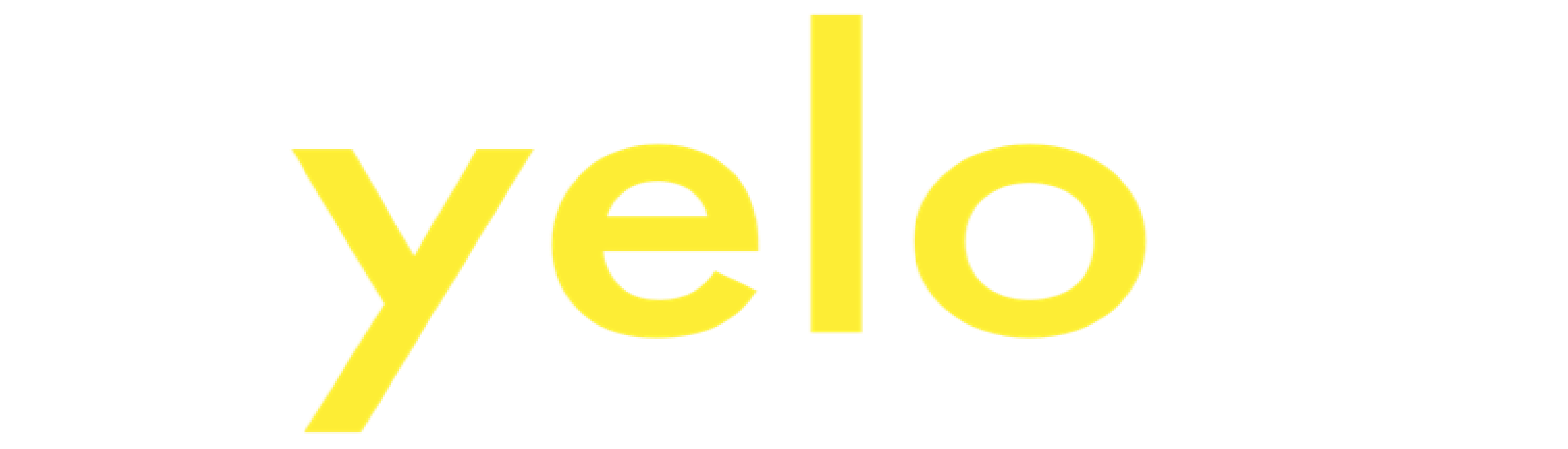
Yelopay¶
Easy payments for merchants, supporting worldwide currencies and different processing types. Open your account in a flash
Website yelopay.io
Set up Account¶
Step 1: Create merchant account¶
To create an account send connection request at the yelopay.io/contact or contact manager directly. Submit the required documents to verify your account and gain access.
Step 2: Get required credentials¶
Credentials that have to be issued:
- Merchant ID
- Password
Connect H2H Merchant Account¶
Step 1. Connect H2H account at the Corefy Dashboard¶
Press Connect at Yelopay Provider Overview page in 'New connection' section and choose H2H Merchant account option to open Connection form.
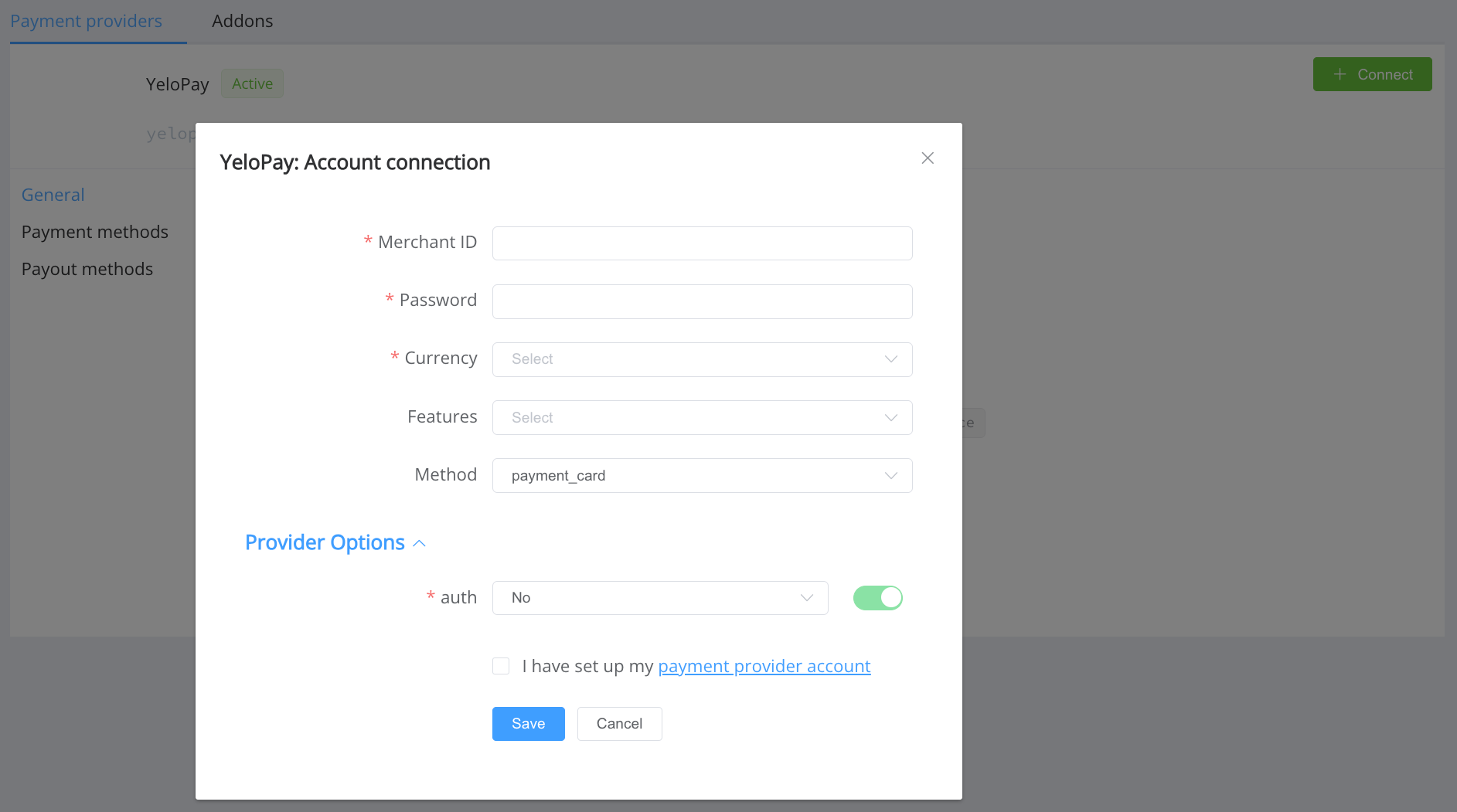
Enter credentials:
- merchant_id → Merchant ID
- password → Password
- currency → choose currency (You can set these parameters according to available currencies and features for your Yelopay wallets and services, but it's necessary to check details of the connection with your Corefy account manager.)
Success
You have connected Yelopay H2H merchant account!
API examples:¶
Minimum data set to create a transaction¶
SALE
POST /api/commerce/payment-invoices HTTP/1.1
{
"data": {
"type": "payment-invoice",
"attributes": {
"service": "payment_card_eur_hpp",
"commerce_account": "Hello_World",
"currency": "EUR",
"amount": 100,
"reference_id": "bc99aca6-6438-4676-b5be-51865e993b07",
"flow": "charge",
"test_mode": false,
"options": {
"allow_partially": false
}
}
}
}
Maximum data set to create a transaction¶
SALE
POST /api/commerce/payment-invoices HTTP/1.1
{
"data": {
"type": "payment-invoice",
"attributes": {
"service": "payment_card_eur_hpp",
"commerce_account": "Hello_World",
"currency": "EUR",
"amount": 100,
"reference_id": "d0e1022c-721c-4b8f-a89d-9e2f6d0dbda7",
"flow": "charge",
"customer": {
"reference_id": "38967ac7-81f7-43ca-afeb-ea56290a3211",
"name": "John Doe",
"email": "[email protected]",
"phone": "+32434324324",
"date_of_birth": "2008-02-06",
"address": {
"full_address": "London street",
"country": "GB",
"region": "London",
"city": "London",
"post_code": "54567"
}
},
"test_mode": false
}
}
}
Constants¶
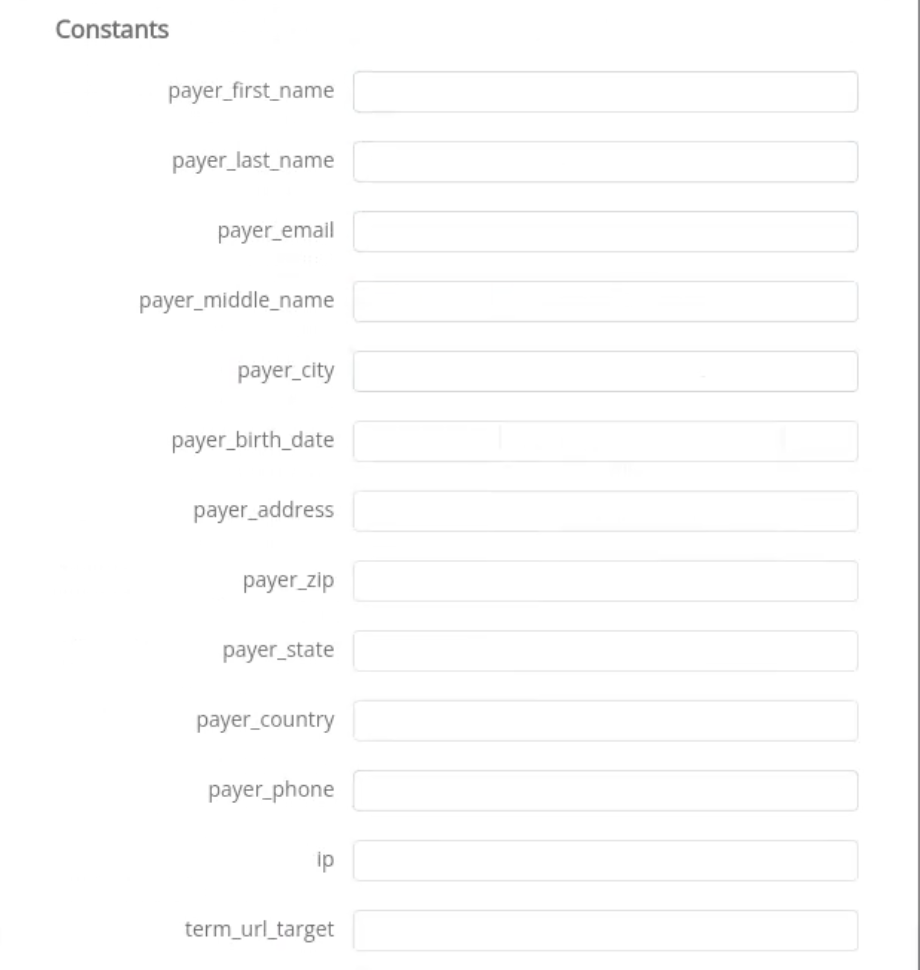
If some parameters are not sent in the transaction creation request, they will take the values from the set constants.
Here is a list of constants with their corresponding parameters:
- PAYER_FIRST_NAME → customer [first_name]
- PAYER_LAST_NAME → customer [last_name]
- PAYER_EMAIL → customer [email]
- PAYER_MIDDLE_NAME → customer [name]
- PAYER_CITY → customer [address] [city]
- PAYER_BIRTH_DATE → customer [birth_date]
- PAYER_ADDRESS → customer [address] [full_address]
- PAYER_ZIP → customer [individual_tax_id]
- PAYER_PHONE → customer [phone]
- PAYER_IP →
- TERM_URL_TARGET → customer [address] [url_target]
Default values¶
If some parameters are not passed in the request to create a transaction and the corresponding constants have no values, then default values will be passed instead.
Here is the list of default values with their corresponding parameters:
- DEFAULT_IP → '192.168.0.1';
- DEFAULT_TERM_URL_TARGET → '_self';
Still looking for help connecting your Yelopay account?