xpate¶
The first genuine drag-and-drop payment experience in the world
Website: xpate.com
Follow the guidance for setting up a connection with xpate payment service provider.
Set Up Account¶
Step 1: Contact xpate support manager¶
Send a request on the website. Submit the required documents to verify your account and gain access to the application.
Step 2: Get credentials¶
Credentials that have to be issued to connect the provider account:
- Brand ID (Login)
- Consumer secret key
- Control key (
merchant_control) - Endpoint ID (
endpointid) related to the currency that you plan to use
Important
Be sure to check with the manager if you require to provide a white list of IPs, and if so, specify IP addresses from the Corefy list.
Connect Provider Account¶
Step 1. Connect account at the Corefy Dashboard¶
Press Connect at xpate Provider Overview page in 'New connection' and choose Provider account option to open Connection form.
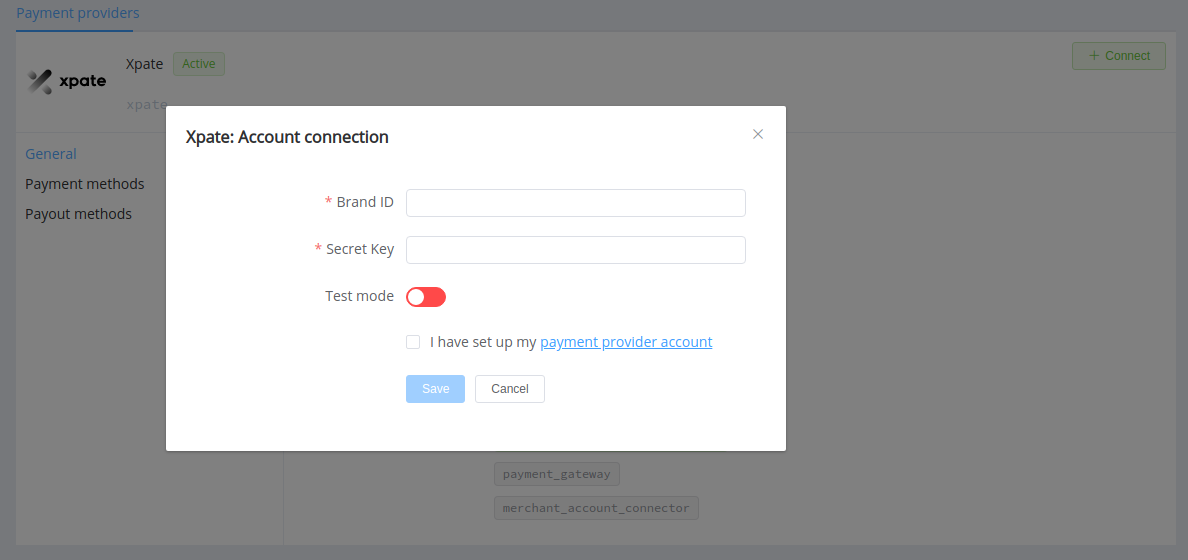
Enter credentials:
- Brand ID
- API Key as Secret Key
Also, select Test or Live mode according to the type of account to connect with xpate.
Success
You have connected xpate account!
Connect H2H Merchant Account¶
Step 1. Connect H2H account at the Corefy Dashboard¶
Press Connect at xpate Provider Overview page in 'New connection' and choose H2H Merchant account option to open Connection form.
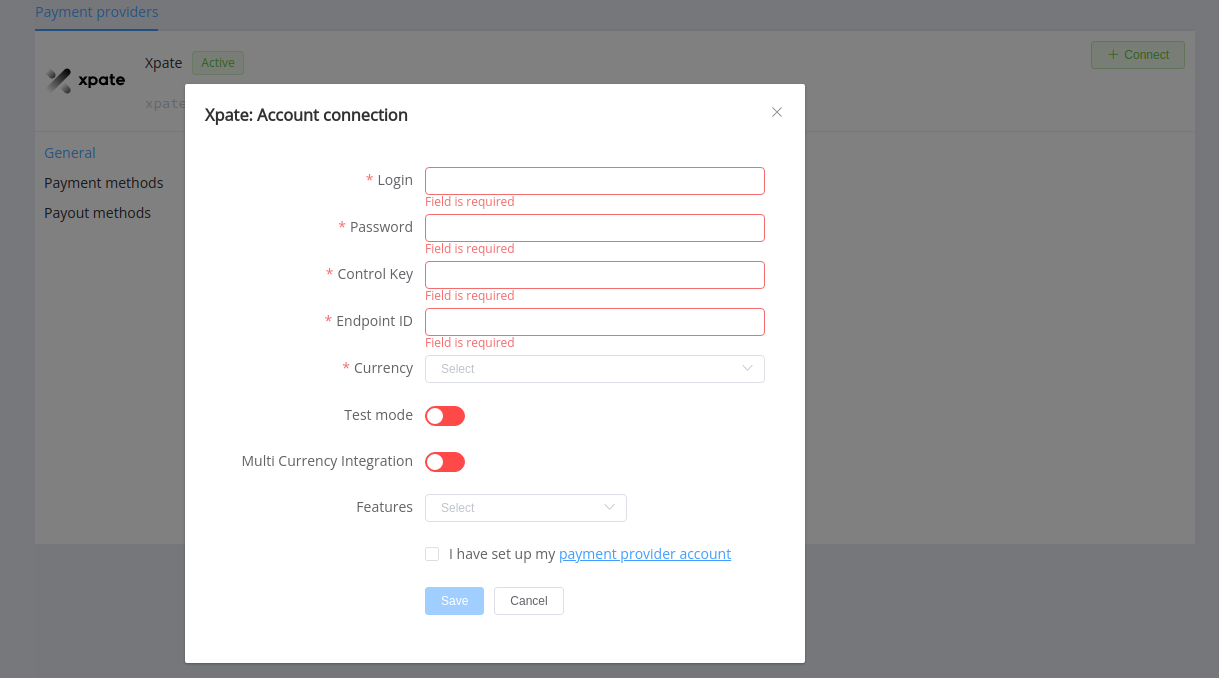
Enter credentials:
- Login
- Password
- Control key
- Endpoint ID
Select Test or Live mode according to the type of account to connect with xpate. Select Multicurrency integration if you connect the xpate account with more than one related currency.
Choose Currency and Features. You can set these parameters according to available currencies and features for your xpate account, but it's necessary to check details of the connection with your Corefy account manager.
Success
You have connected xpate H2H merchant account!
Still looking for help connecting your xpate account?
