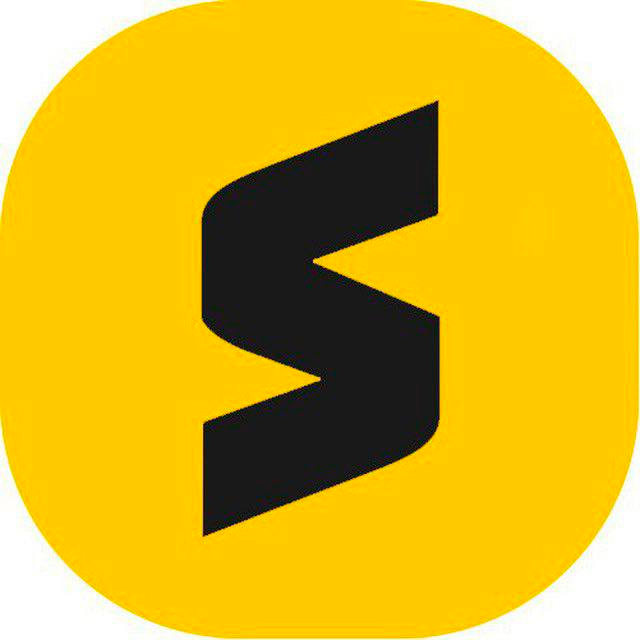
SqalaPay¶
Transforming payments with innovative technology
Website: sqala.tech
Set up Account¶
Step 1: Create merchant account¶
To create an account send connection request at the sqala.tech/#contact_us or contact manager directly. Submit the required documents to verify your account and gain access.
Step 2: Get required credentials¶
Credentials that have to be issued:
- Application ID
- Password
- Refresh token
- Payout secret Key (for Payouts)
- Payment secret Key (for Payments)
Connect Provider Account¶
Step 1. Connect Provider account at the Corefy Dashboard¶
Press Connect at SqalaPay Provider Overview page in 'New connection' section and choose Provider account option to open Connection form.
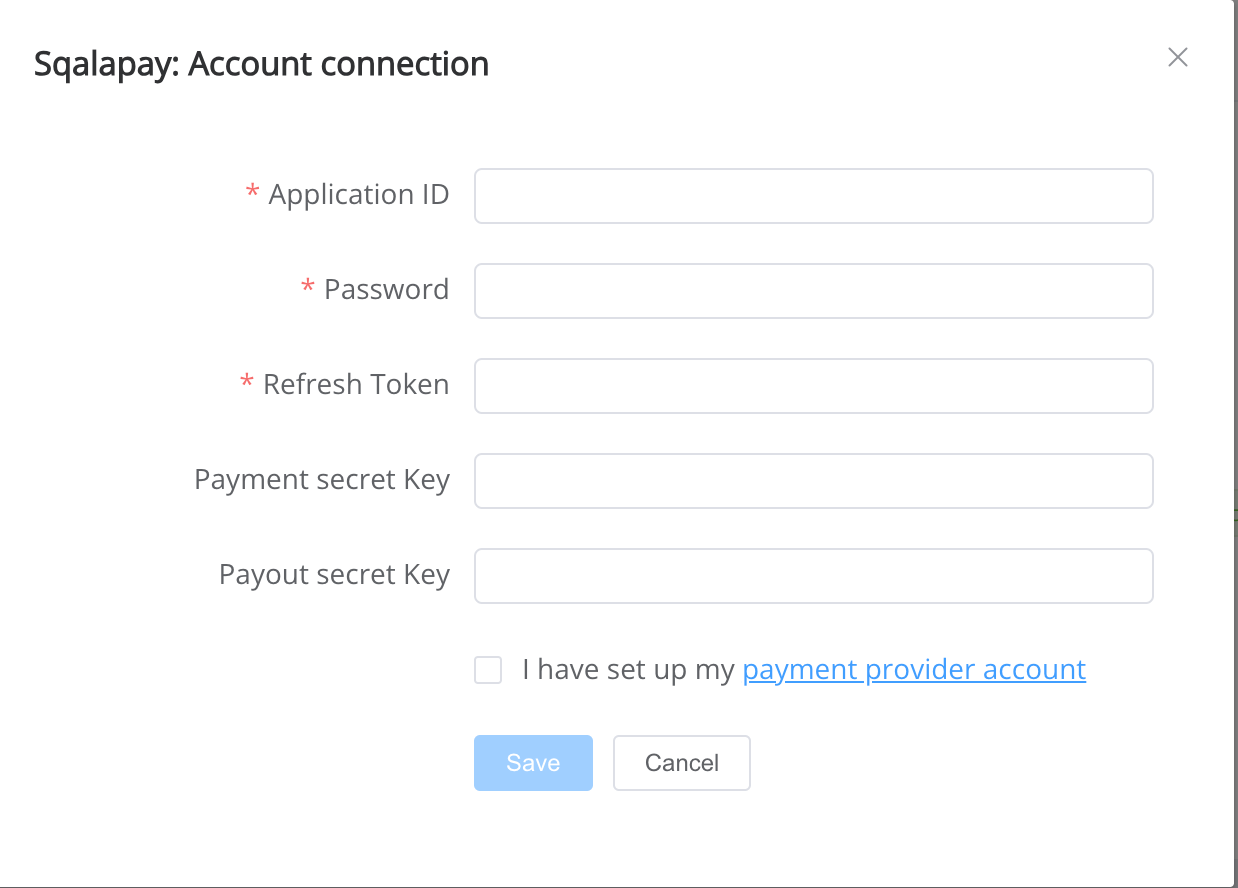
Enter credentials:
- app_id → Application ID
- password → Password
- refresh_token → Refresh token
- payout_secret_key → Payout secret Key (for Payouts)
- payment_secret_key → Payment secret Key (for Payments)
Success
You have connected SqalaPay Provider account!
API examples for payouts:¶
Data set to create a payout invoices¶
POST /api/commerce/payout-invoices HTTP/1.1
{
"data": {
"type": "payout-invoice",
"attributes": {
"service": "pix_brl",
"commerce_account": "hello world",
"currency": "BRL",
"amount": 1,
"test_mode": false,
"reference_id": "f23ab13a-383b-4fd5-a973-41163ae14233",
"fields": {
"pix_key": "987987327978"
},
"options": {
"attempts_limit": 0,
"split_mode": false,
"allow_partially": false,
"auto_process": false
}
}
}
}
API examples for payments:¶
Data set to create a payment invoices:¶
POST /api/commerce/payment-invoices HTTP/1.1
{
"data": {
"type": "payment-invoice",
"attributes": {
"service": "pix_qr_brl_invoice",
"commerce_account": "Hello World",
"currency": "BRL",
"amount": 1.98,
"flow": "charge",
"test_mode": false,
"options": {
"allow_partially": false
},
"reference_id": "f21ffeff-20dd-44be-a99d-c86ffe0d1527"
}
}
}
Additional information¶
Constants¶

If some parameters are not sent in the transaction creation request, they will take the values from the set constants.
Here is a list of constants with their corresponding parameters:
- checkoutLogoUrl → Checkout Logo Url
Still looking for help connecting your SqalaPay account?