PayPal¶
The platform that grows with you
Website: paypal.com/uk/business
Login: paypal.com/uk/signin
Follow the guidance for setting up a connection with PayPal payment service provider.
Set Up Account¶
Step 1: Contact PayPal support manager¶
Sign up for a business account on the website or contact support team via hotline. Submit the required documents to verify your account and gain access to the Sandbox and then, after testing, to the live account.
Step 2: Create new App or select one from the list¶
Log in to the Developer Dashboard with your PayPal account.
Go to the DASHBOARD menu, select My Apps & Credentials.
Press the Create App button and set App Name, or choose one of the existing app entries as Default.
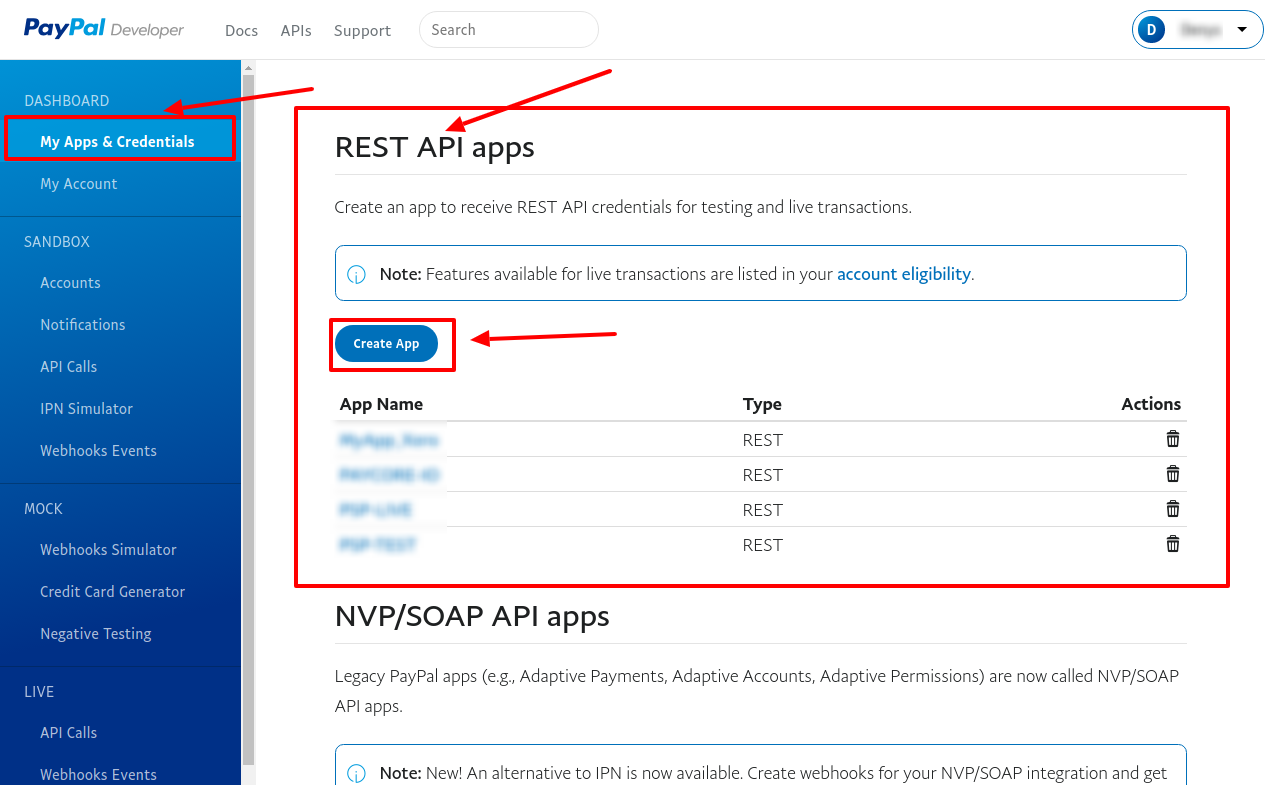
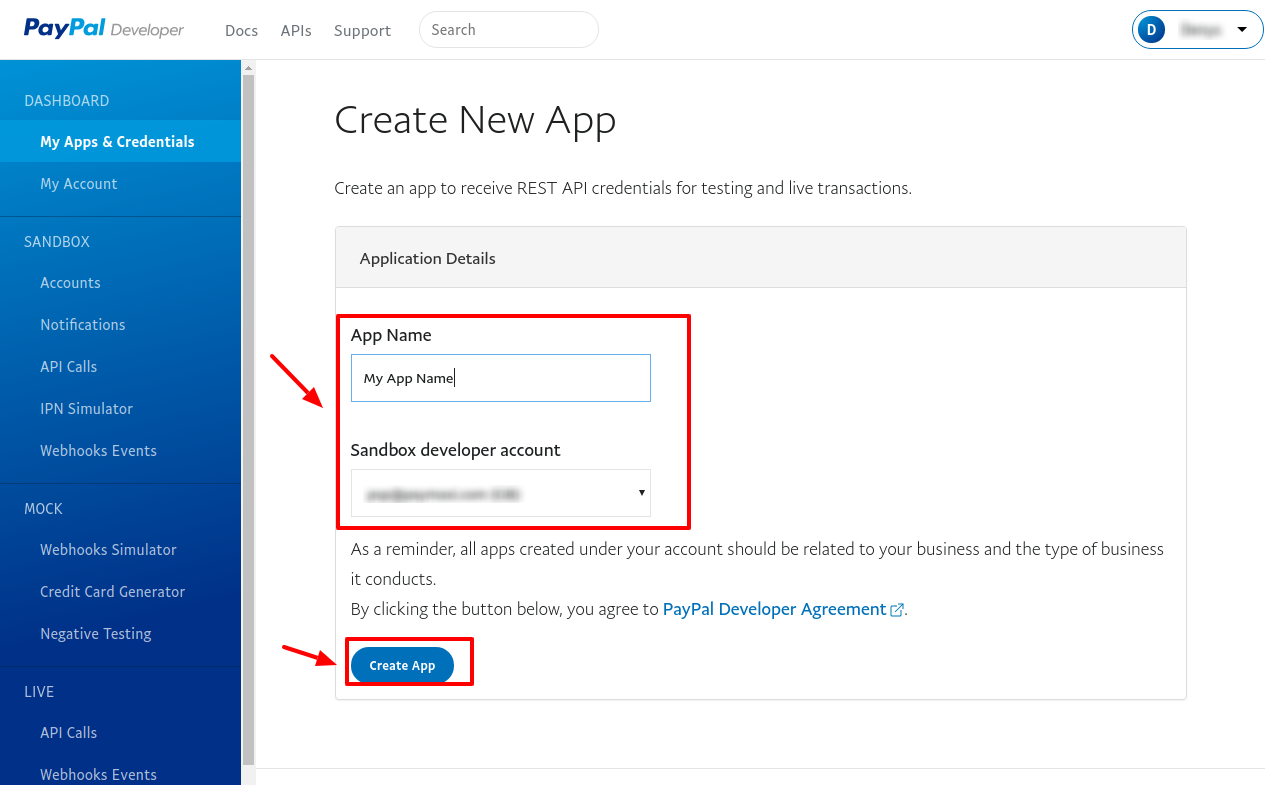
Make sure you're on the Sandbox tab to get the API credentials you'll use while you're testing connection. After you test and before you go live, switch to the Live tab to get live credentials and complete Live App setup.
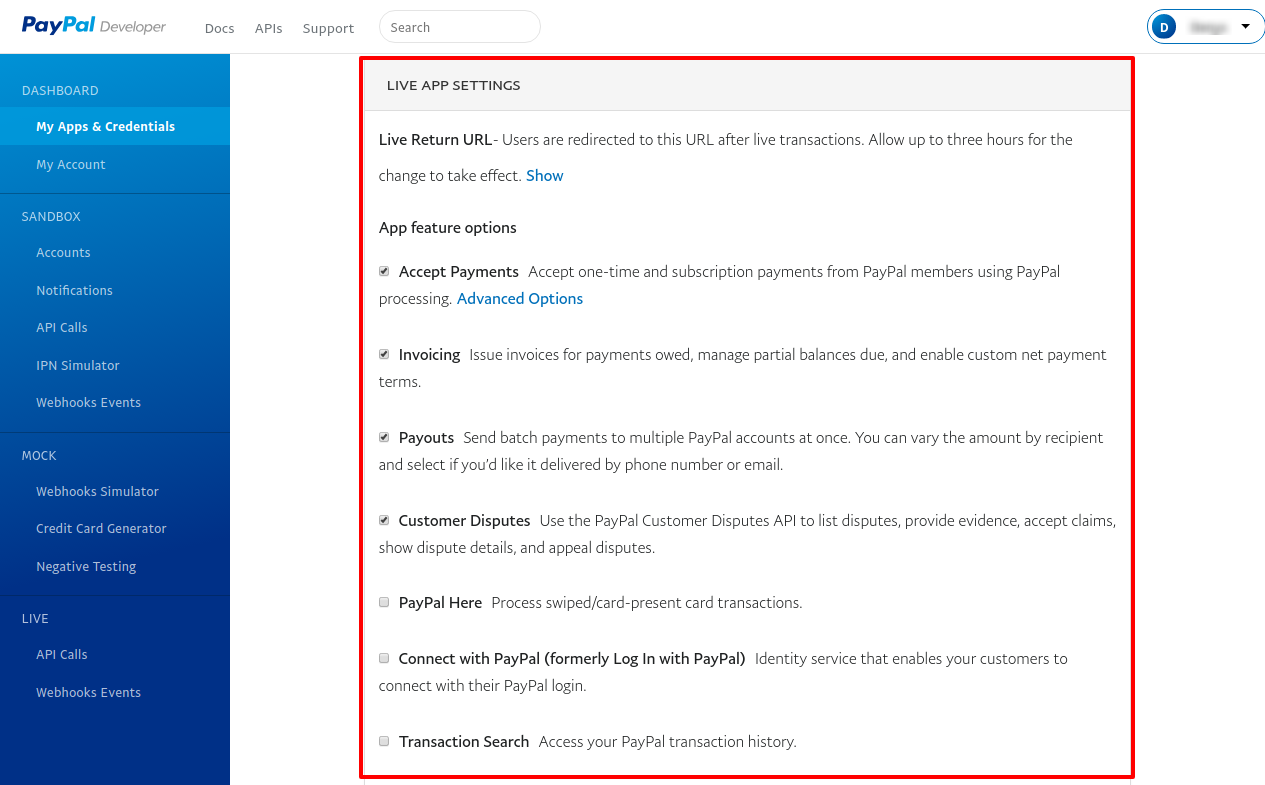
Step 3: Get credentials¶
The Default Application page displays your API credentials, including your client ID and secret.
You also can log in to the Sandbox (or Live) store account and find API credentials at App Centre → Streamline operations → API credentials.
Credentials that have to be issued there:
- Client ID
- Secret
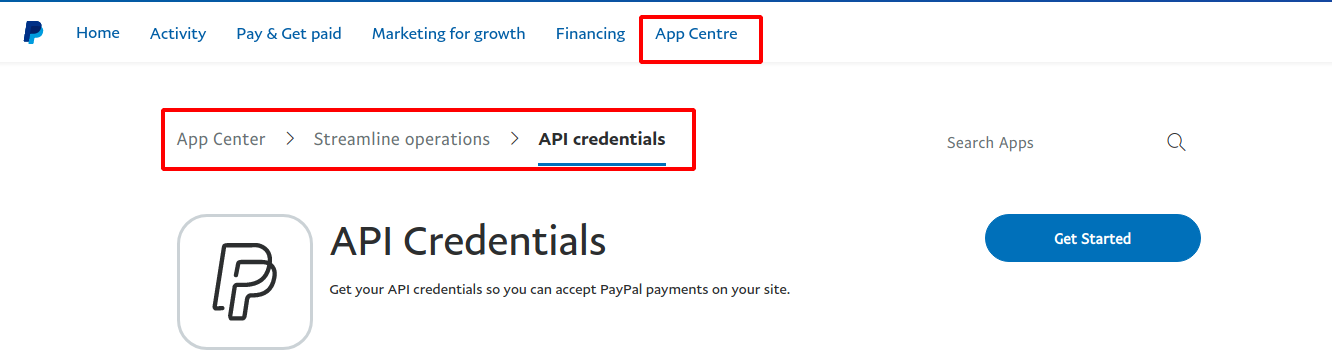
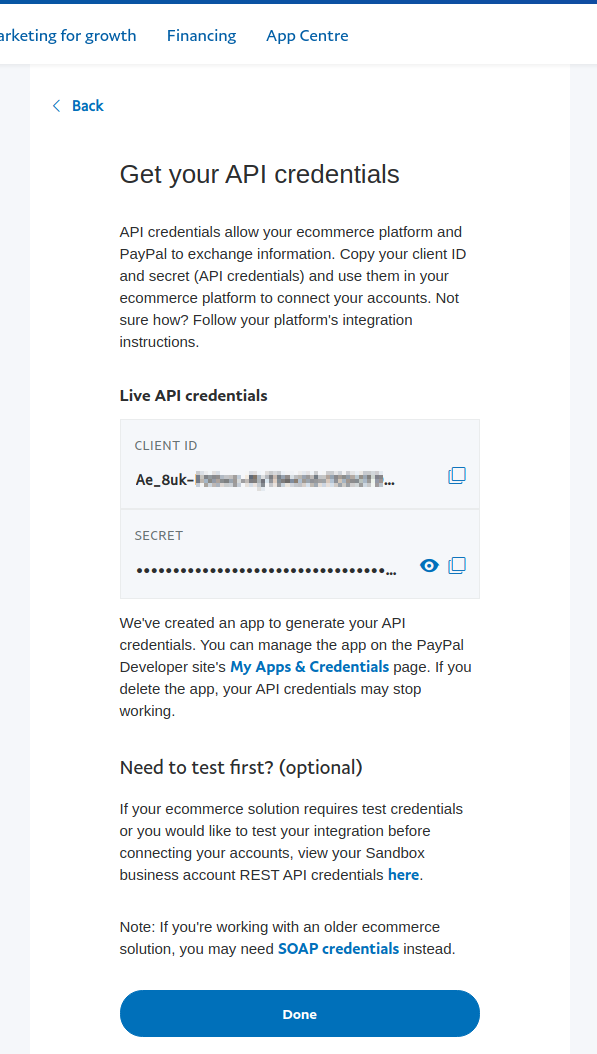
Also, SOAP API credentials you can find at Account settings → Account access → API access → NVP/SOAP API integration (Classic).
- API Username
- API Password
- Signature
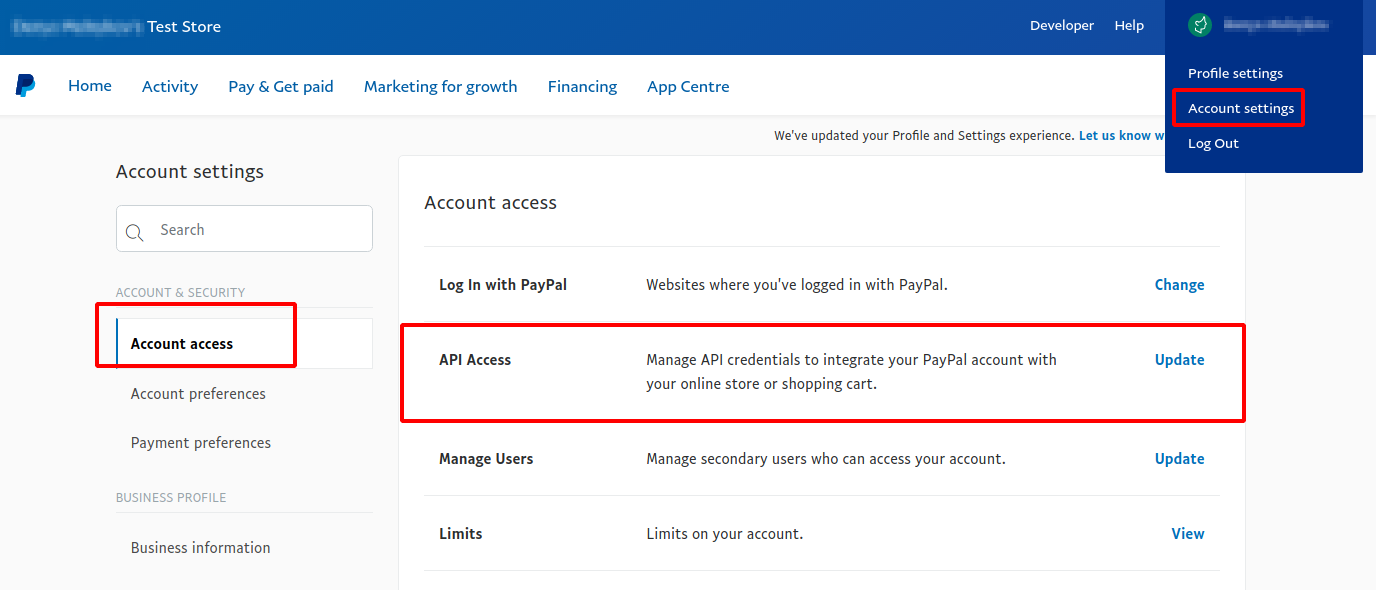
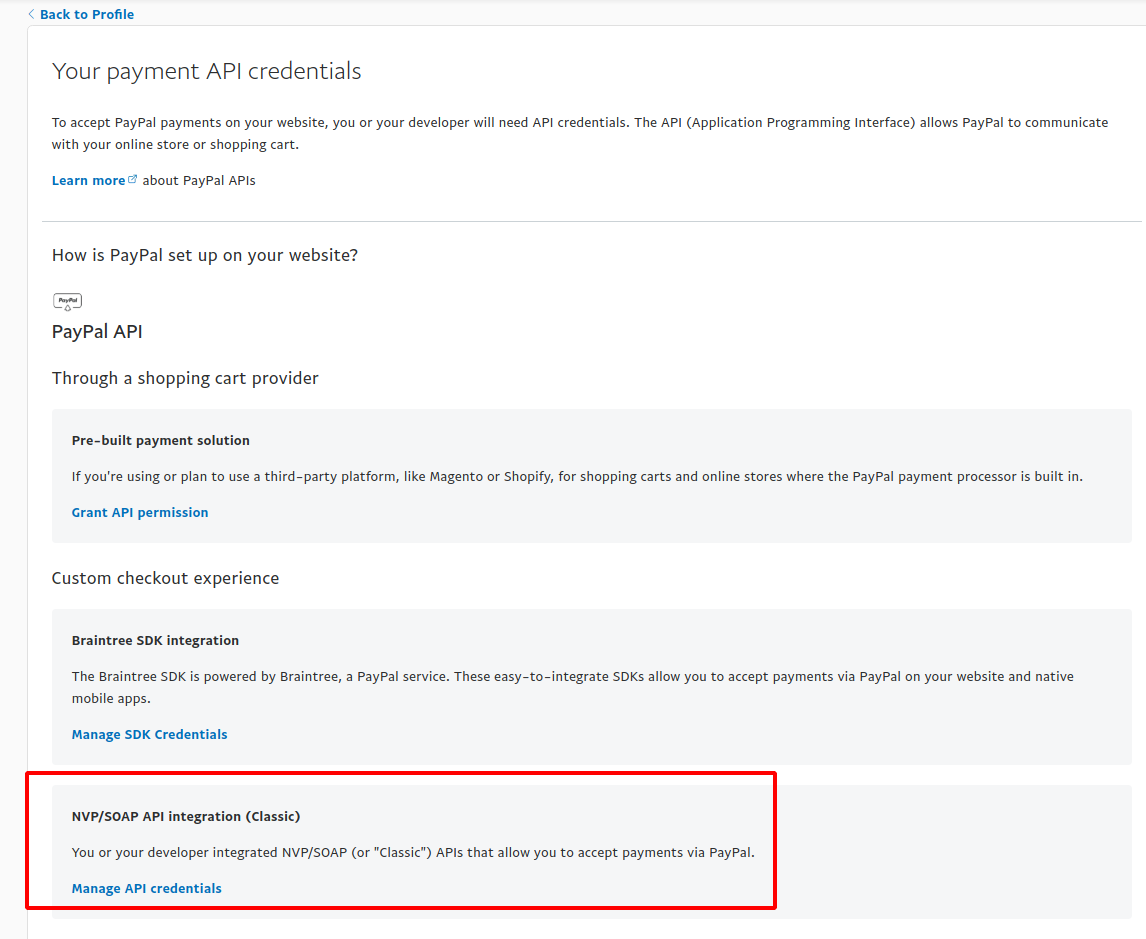
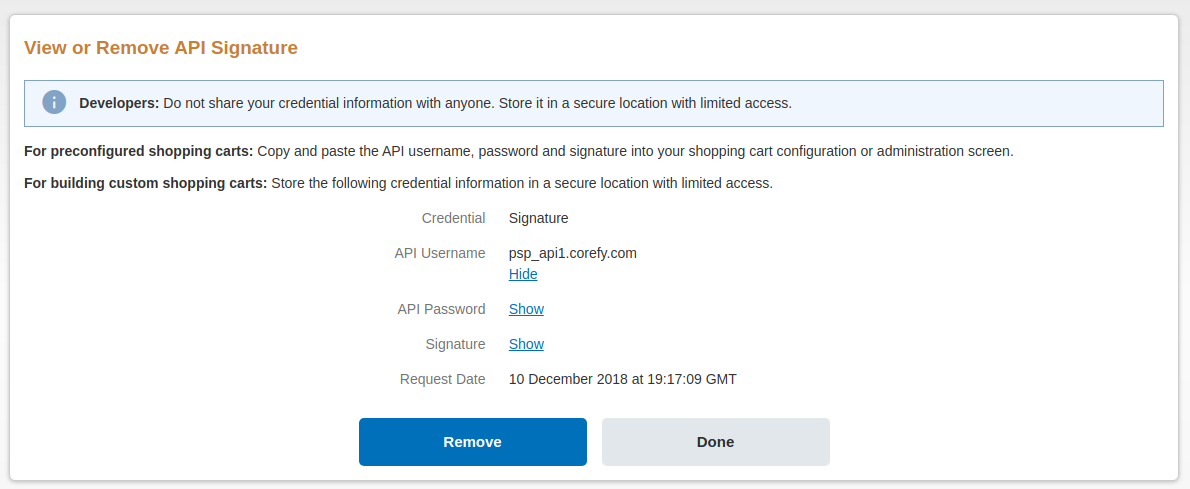
Important
Be sure to check with the manager if you require to provide a white list of IPs, and if so, specify IP addresses from the Corefy list.
Connect Provider Account¶
Step 1. Connect account at the Corefy Dashboard¶
Press Connect at PayPal Provider Overview page in 'New connection' and choose Provider account option to open Connection form.
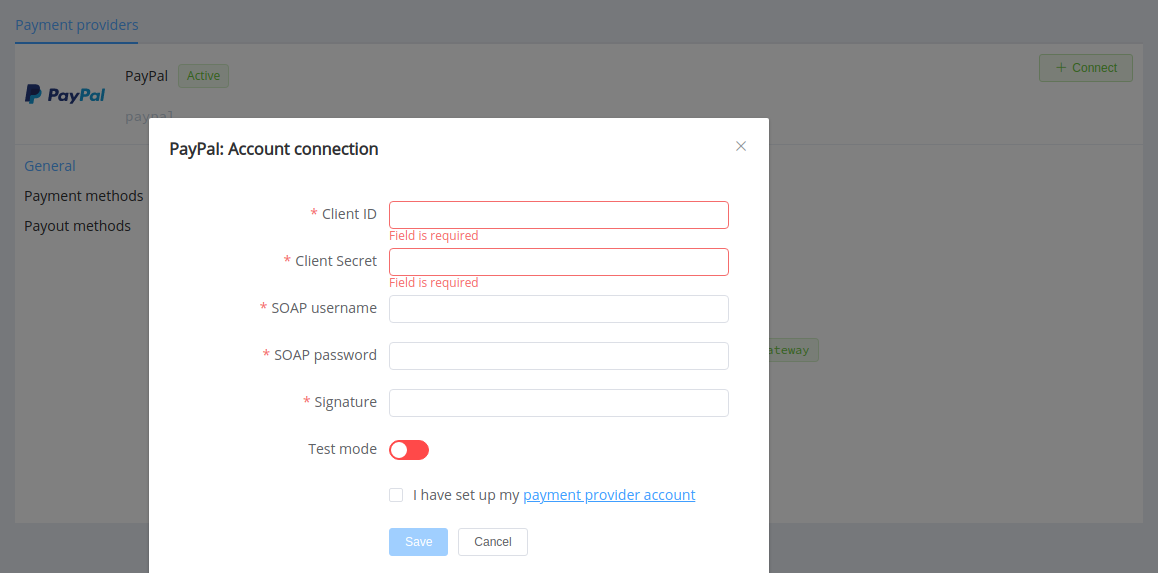
Enter credentials:
- Client ID
- Secret → Client Secret
- API Username → SOAP username
- API Password → SOAP password
- Signature
Select Test or Live mode according to the type of account to connect with PayPal.
Success
You have connected PayPal account!
Still looking for help connecting your PayPal account?
