
Payes¶
Website: payes.io
Set up Account¶
Step 1: Create merchant account¶
To create an account send connection request at the payes.io or contact manager directly. Submit the required documents to verify your account and gain access.
Step 2: Get required credentials¶
Credentials that have to be issued:
- Shop ID
- Public key
- Secret key
Connect Provider Account¶
Step 1. Connect Provider account at the Corefy Dashboard¶
Press Connect at Payes Provider Overview page in 'New connection' section and choose Provider account option to open Connection form.
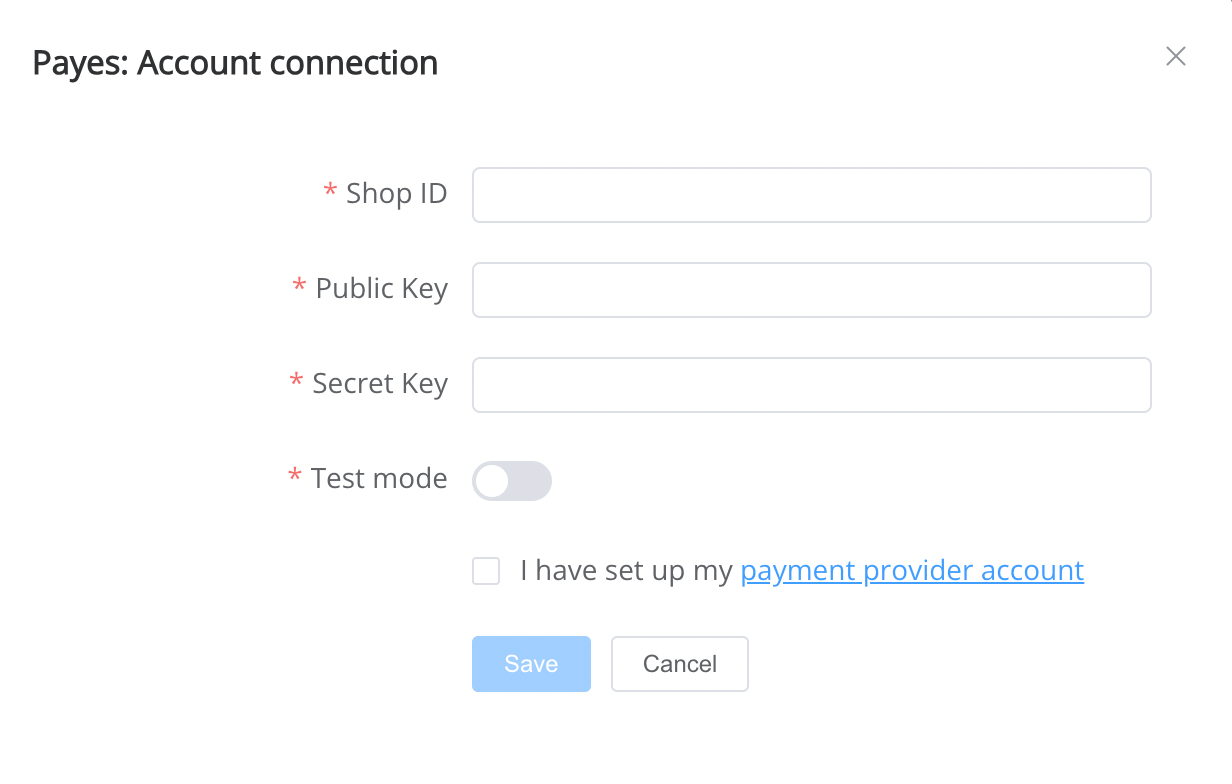
Enter credentials:
- Shop ID → Shop ID
- Public key → Public key
- Secret key → Secret key
Success
You have connected Payes Provider account!
API examples:¶
Data set to create a payment¶
POST /api/commerce/payment-invoices HTTP/1.1
{
"data": {
"type": "payment-invoice",
"attributes": {
"service": "upi_inr_hpp",
"commerce_account": "hello_world",
"currency": "INR",
"amount": 100,
"flow": "charge",
"gateway_options": {
"cardgate": {
"tokenize": ""
}
},
"customer": {
"phone": "380663031389",
"name": "John Doe",
"email": "[email protected]"
},
"test_mode": false,
"options": {
"allow_partially": false,
"bypass_hpp": false,
"send_operation_context_on_return": false
},
"reference_id": "c0054ba6-5e7e-4f11-949f-d8ea8ccd70d3",
"service_fields": {
"account": "888"
}
}
}
}
Additional information¶
Constants¶
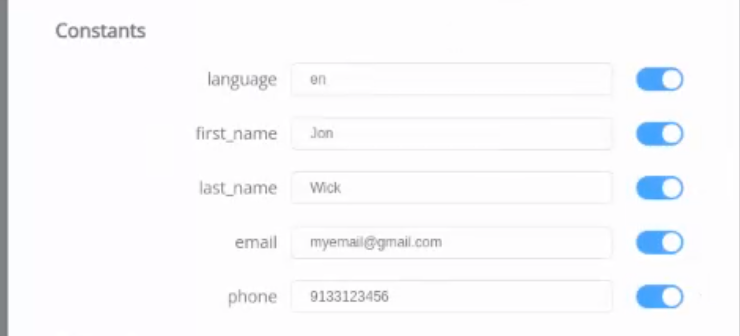
If some parameters are not sent in the transaction creation request, they will take the values from the set constants.
Here is a list of constants with their corresponding parameters:
- first_name → customer [name]
- last_name → customer [name]
- email → customer [email]
- phone → customer [phone]
- language → language
Still looking for help connecting your Payes account?