Unlimint (CardPay)¶
Is your business ready for tomorrow?
Website: Unlimint.com
Login: cardpay.com
Follow the guidance for setting up a connection with Unlimint as a payment service provider.
Set Up Account¶
Step 1: Contact Unlimint support manager¶
Send a request on the website. Submit the required documents to verify your account. Provide them with contact details of your integration specialist and gain access to the sandbox.
The test API integration parameters will be available in the Sandbox Merchant Account firstly. Please check the integration status along with your Unlimint and Corefy account managers.
Step 2: Get live credentials¶
Then, the Unlimint support team will prepare a live account and send you login credentials (login and link) and instructions for the first entering to the live administrative interface (Merchant Account). Set a personal permanent passwords to the account.
Go to the Settings → Wallet settings → Show credentials function and copy live credentials:
- Wallet ID
- Terminal password
- Callback secret
Step 3: Set up your account¶
Set up all necessary parameters. Make sure to specify https://psp-ext.paycore.io/cardpay/callback as the Callback URL for the provider account connection.
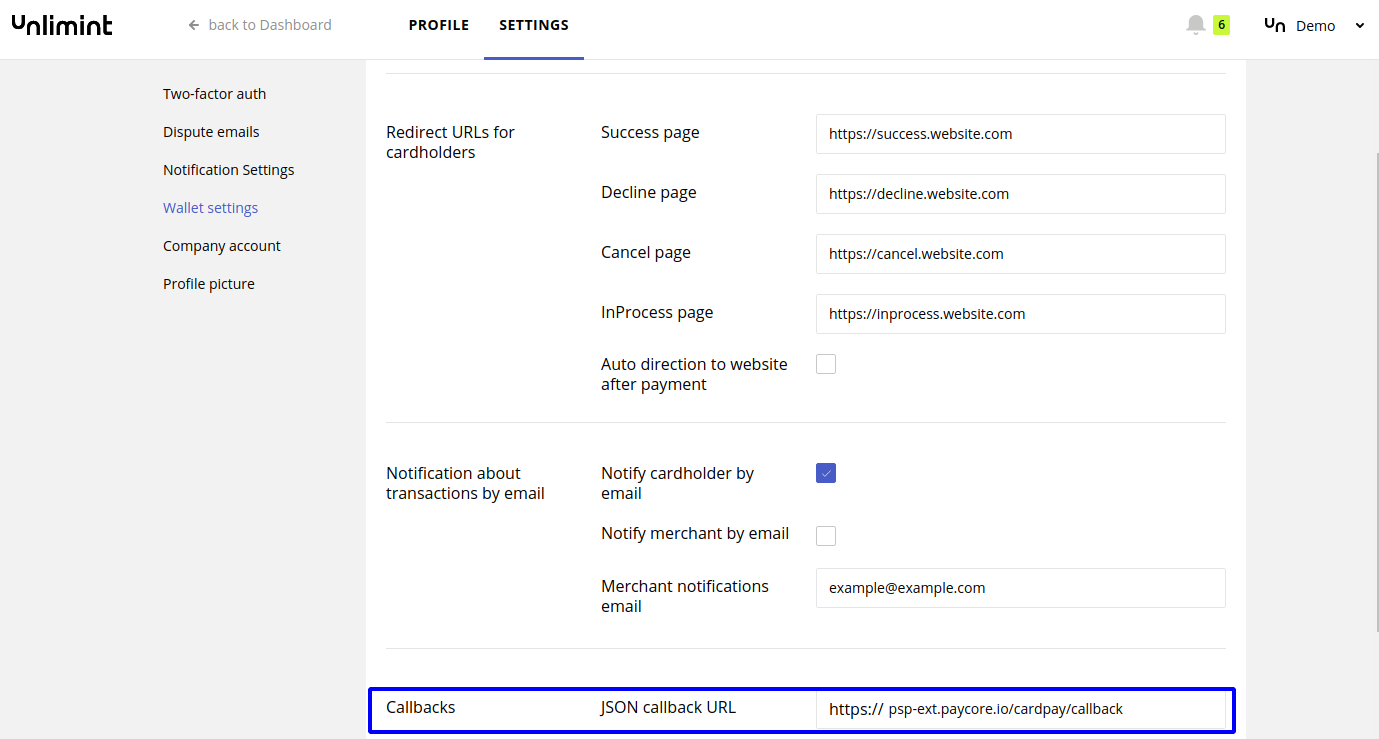
Important
Be sure to check with the manager if you require to provide a white list of IPs, and if so, specify IP addresses from the Corefy list.
Optional: Get ApplePay registration¶
If you need to connect ApplePay with Fondy, get your Apple Merchant ID completing the requirements at Apple Developer site. Fill in related Description and Identifier.
Then, generate the Apple Pay certificate by yourself, or apply the Corefy support team for doing it for you.
-
Generate keys and CSR (Certificate Signing Requests)
The example sequence of console commands
# Generate key pair in a key file openssl req -new -newkey rsa:2048 -nodes -out rsacertreq.csr -keyout rsakey.key -subj /CN=www.mydomain.com # Generate key pair in a pkcs12 file keytool -genkeypair -keyalg RSA -keystore rsakeystore.p12 -storetype pkcs12 -keysize 2048 -alias rsakeyname -dname CN=www.mydomain.com # Generate CSR from key pair in pkcs12 file keytool -certreq -alias rsakeyname -file rsacertreq.csr -keystore rsakeystore.p12 -storetype pkcs12 -
Use the obtained CSR files to generate certificates to complete registration at developer.apple.com. Download (and backup) the Apple signed Merchant Identity Certificate,
merchant_id.cer. -
Install the merchant_id.cer for use in securing the 2-way TLS handshake
The example sequence of console commands
# convert merchant_id.cer to PEM openssl x509 -inform DER -in merchant_id.cer -out merchant_id.pem # import merchant certificate and private key to generate P12 openssl pkcs12 -export -out Certificates.p12 -inkey rsakey.key -in merchant_id.pem #keytool (ensure relevant Apple Root and Intermediate certificates are installed in your truststore) keytool -import -keystore rsakeystore.p12 -storetype pkcs12 -alias rsakeyname -trustcacerts -file merchant_id.cer -
Validate your Merchant domain . Provide your Corefy HPP URL to your Apple Pay developer account manager, obtain a domain association file (see the requirements), and share it with your Corefy account manager.
You should preliminarily determine the verification details with your Corefy account manager if you plan to use a white-label domain.
Connect Provider Account¶
Step 1. Connect account at the Corefy Dashboard¶
Press Connect at CardPay (Unlimint) Provider Overview page in 'New connection' and choose Provider account option to open Connection form.
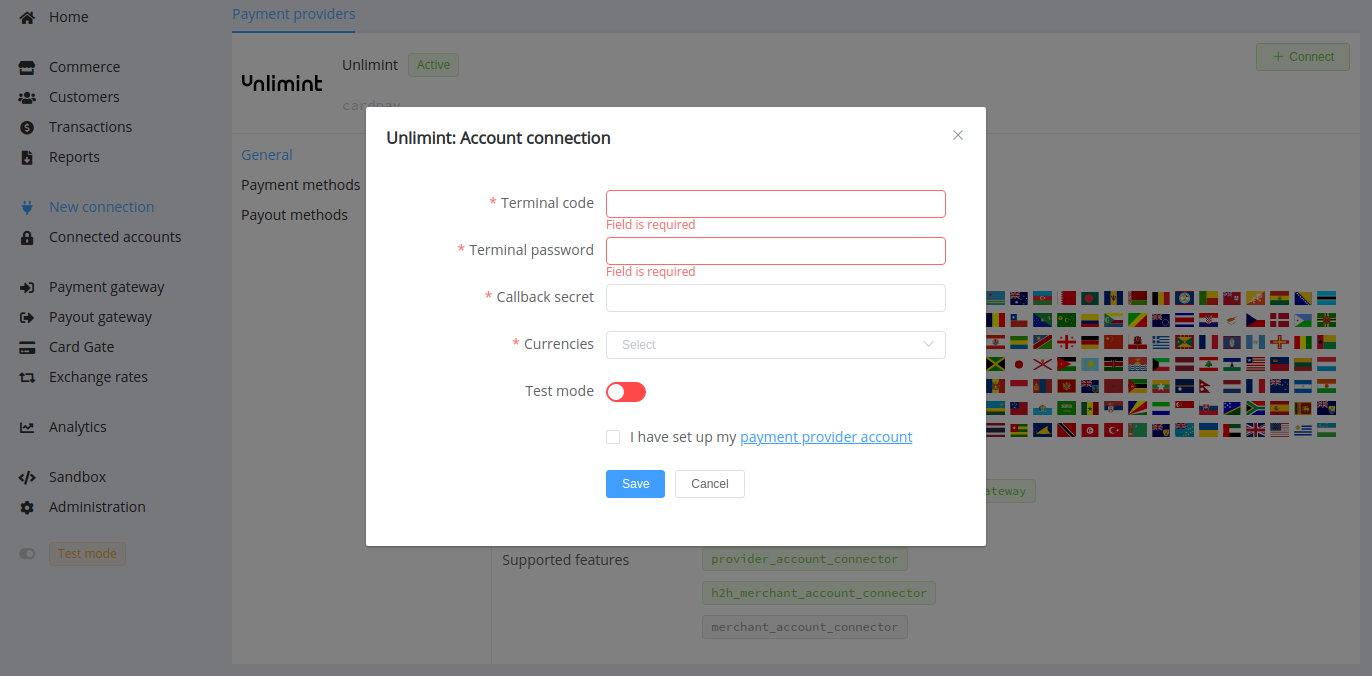
Enter credentials:
- Terminal code ← Wallet ID
- Terminal password
- Callback secret
Choose currencies according to available currencies for your Unlimint account. Also, select Test or Live mode according to the type of account to connect.
Success
You have connected Unlimint account!
Connect H2H Merchant Account¶
Step 1. Connect H2H account at the Corefy Dashboard¶
Press Connect at Unlimint Provider Overview page in 'New connection' and choose H2H Merchant account option to open Connection form.
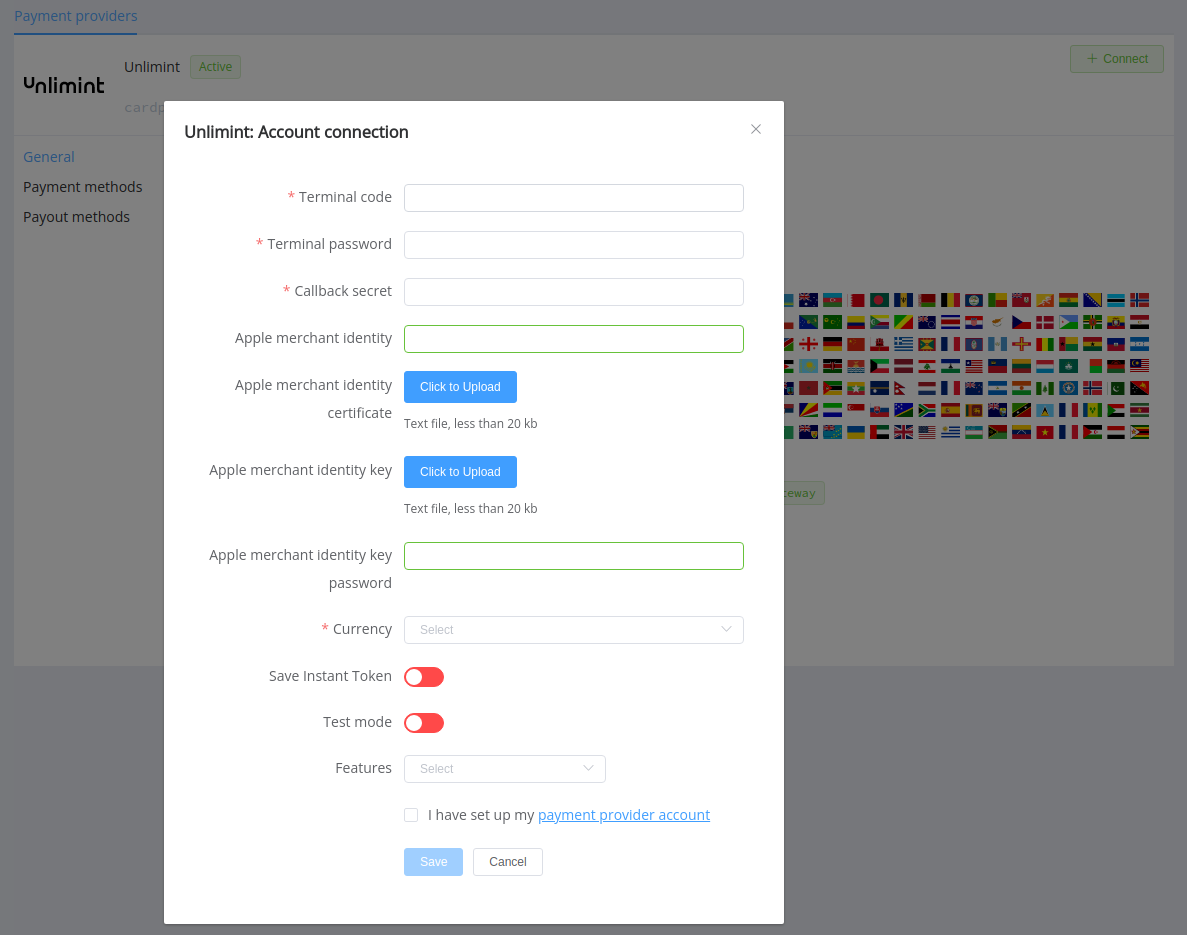
Enter credentials:
- Terminal code ← Wallet ID
- Terminal password
- Callback secret
Select Test or Live mode according to the type of account to connect with Unlimint.
Also, toggle the 'Save Instant token' option if you plan to use instant payments.
If you need to connect ApplePay with Unlimint, receive the Merchant ID and generate certificates in advance. Enter the related credentials:
- Apple Merchant ID
- Apple Certificate password (if you set it)
Upload the certificate files:
- Apple Certificate
- Apple Certificate Key
Choose Currencies and Features. You can set these parameters according to available currencies and features for your Unlimint account, but it's necessary to verify details of the connection with your Corefy account manager.
Please ensure that you select the apple_pay from the features drop-down list if you connect it.
Success
You have connected Unlimint H2H merchant account!
Still looking for help connecting your Unlimint account?
